Why And How To Update Your Smartphone Software
Summary: Keep your smartphone core software up-to-date and learn how to do so with this step-by-step guide.
Apple just released the latest version of its smartphone software (iOS 14.4.2) and many are scratching their heads as to whether or not to update.
Android users are also on the hook to update to the latest software for their phones.
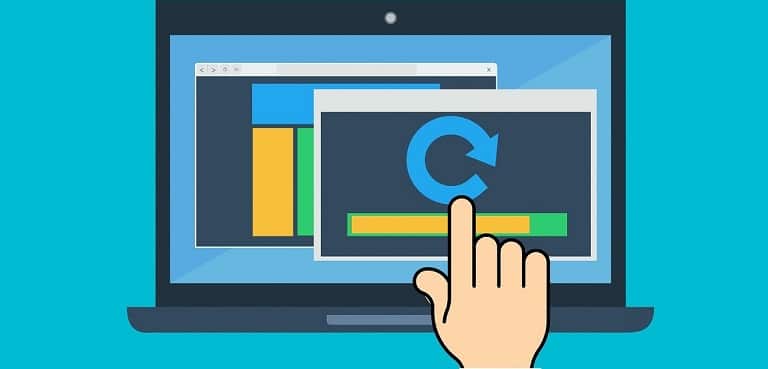
What is the purpose of phone software updates?
- Security. As phones become more sophisticated, so do the attempts to infiltrate them. Software patches address this critical issue — keeping you, your data, and your privacy online safer. The latest Apple software updates solve problems that you may not even be aware of. Before these latest patches, hackers could maliciously target apps like iMessage to gain access to your phone — without you even clicking a link.
- Bug fixes. Sometimes apps crash for no apparent reason. Other times, you might be trying to tap a button but the app appears to freeze or not register the action. Updates are crucial to help resolve these issues.
- Features. Developers are constantly working harder to help our technology do the same. This could be in the form of an enhancement, like making a photo app take better pictures. Or the coder could release an update to turn on a previously unknown feature. For example, in March it was reported that the Apple HomePod Mini contain a temperature and humidity reader but the software has yet to be activated on the device.
What if you can’t update?
The latest iOS update only applies to those who can run iOS 13 or later — those with an iPhone 6S or more recent. Similarly, those with more aged phones running Android software may not be eligible for regular updates either.
The answer: Consider getting a new phone because you leave yourself open to vulnerabilities that have since been patched. Plus, you may be able to get trade-in credit when you purchase a new phone if your device is less than a few years old and is in decent condition.
How do you update?
First, no matter what kind of phone you have, plug it in to a power source such as an outlet or power strip. Second, make sure your phone is connected to a Wi-Fi network.
For Apple users: Navigate to the Settings app (gear icon), then tap General, then Software Update. If you have any available updates you will either see Download and Install or if your updates are already downloaded to your phone you will see the button say Install. You may need to enter your passcode.
For Android users: Open the Settings app (gear icon), then depending on your phone it will say System Updates or About Phone. If it says System Update you will tap that then Check For Updates. If not, tap About Phone then depending on your device tap either Software Update or System Firmware Update, and then Check For Updates. If updates are available, a box will appear and tap Download Now Yes or Install Now.
No matter what kind of phone you have, the update will run and your phone will reboot. Simply run through these steps again and make sure it says something along the lines of “no updates available” or “already up to date”.
Need help with updating your phone software or something else? Contact me to set up a remote session.